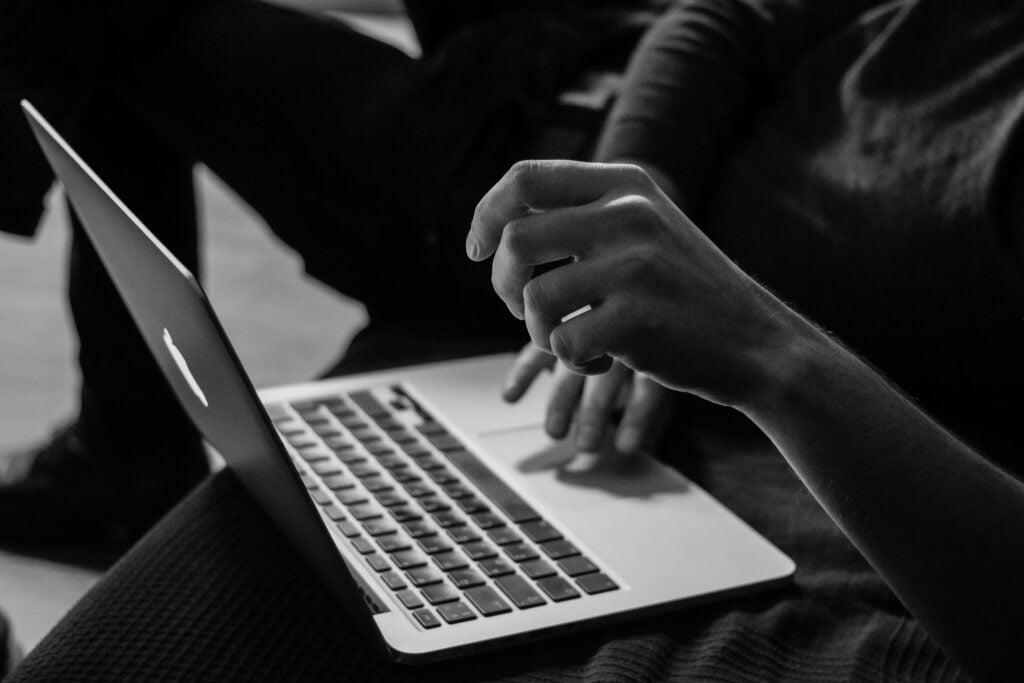It’s easy to create a bookmark, but how to delete bookmarks on Mac – you will find the best options in this article. Maybe you’ve created too many, and they’re cluttering up your toolbar, or maybe you’ve decided that you no longer need the page bookmarked. Whatever the reason, deleting bookmarks is a quick and easy process – just follow these simple steps.
How To Delete Bookmarks On Mac (All browsers)
What Are Bookmarks On Mac?
In case if you’re wondering what are bookmarks and how to delete bookmarks on Mac, you’ve come to the right place. Bookmarks are a way of saving web pages so that they can be easily accessed later. They’re a great way to keep track of your favorite sites or to collect articles and recipes that you want to read later. Bookmarks can also be used to organize your browsing history. Bookmarks are useful if your work is related to web or blogging. You can save blog post which you like and want to use as reference, etc.
How To Delete Bookmarks On Mac Using Different Browsers
Deleting bookmarks on MacBook is a simple process, no matter which browser you’re using. In this section, we’ll show you how to delete bookmarks on Safari, Chrome, and Firefox.
Safari
How to delete bookmarks on Mac using Safari? It is the default browser on your Mac, and it’s a good choice if you’re looking to get started with bookmarks. So, here are the steps for how to delete bookmarks in Safari:
- Open up a new tab (or window) in your browser of choice, then click “Bookmarks” at the top left-hand corner.
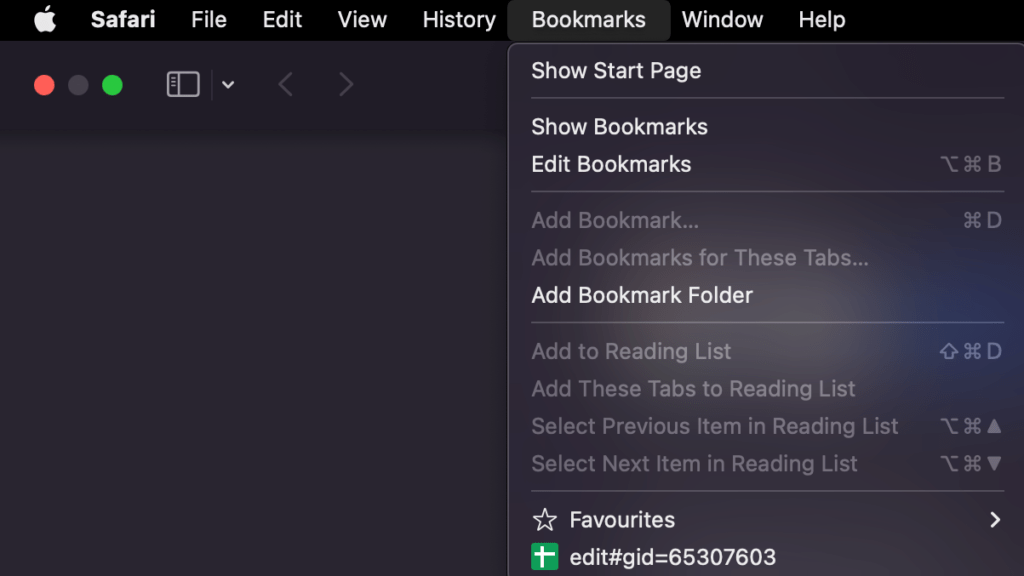
- The next thing you need to do is pushing “Edit Bookmarks” button.

- By pressing this button, you will open the Bookmarks window, in which you can view all of your current bookmarks, listed by name and URL address.
- If there’s one exact bookmark that needs to be deleted, just use right-click on its entry in and select “Delete” option.
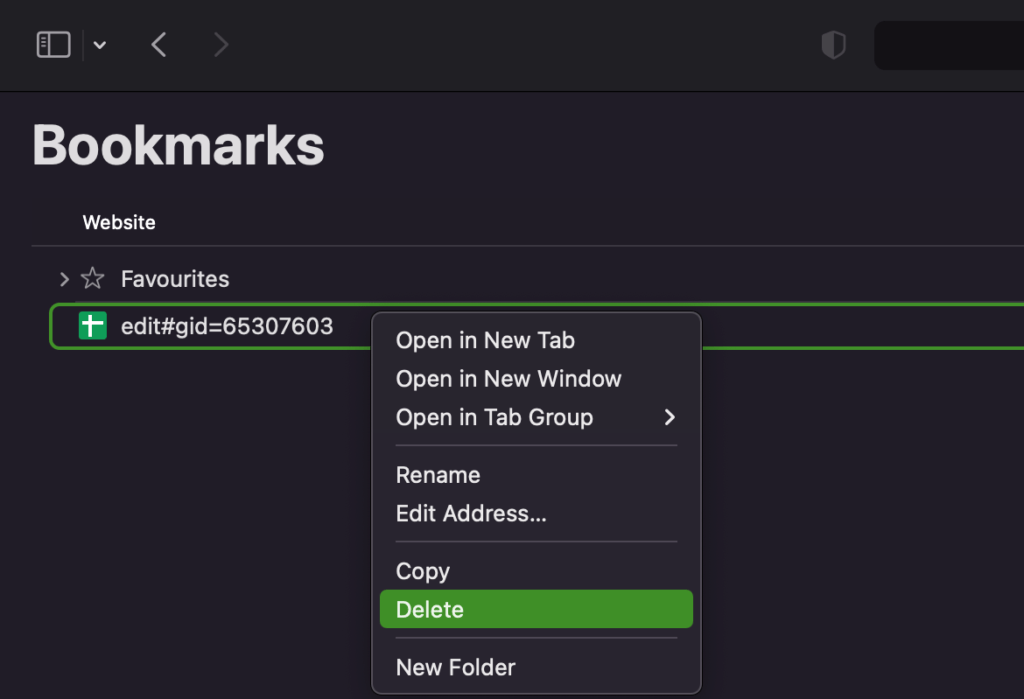
- If any or all of them need to be deleted, hold down the “command” key on your keyboard and click on each of them you want to delete.
- Once they’re all selected, hit the delete key on your keyboard, and they will be removed!
Chrome
In case if Chrome is your browser of choice, deleting bookmarks is just as easy:
- Open up Chrome browser and click on the three stacked lines in the top left corner to open up the Chrome menu.
- Select “Bookmarks” from this menu, then “Bookmark Manager”.
- This will open up a new window with all of your current bookmarks listed by name and URL address.
- If there’s one bookmark that assumed to be deleted, use right-click on its name and push “Delete”.
- Click on each bookmark you want to delete while holding down the “Ctrl” key on your keyboard.
- After you have selected all the items, hit the delete key on your keyboard to get them all out.
Firefox
If you like to use Firefox in your daily routine, please, follow these steps to get rid of bookmarks on MacBook:
- Go to Firefox and click on the menu in the top left corner to open up the Firefox menu.
- Select “Bookmarks” from this menu, then “Show All Bookmarks”. A new window will open, displaying all of your bookmarks with their names and URL addresses.
- If there’s one specific bookmark that needs deleting, simply right-click on its entry in this list and select “Delete”.
- Hold down the “Ctrl” key while clicking on each bookmark you want to delete.
- Once they’re all selected, hit the delete key on your keyboard, and they’ll be gone for good!
Reasons To Delete Bookmarks On Mac
Although bookmarks can be a helpful way to save websites for later, there are also several reasons why you might want to delete them. For example, if you’re running out of space on your hard drive, deleting bookmarks can help to free up some room. Or, if you’re selling your MacBook, you may want to delete your bookmarks so that the new owner doesn’t have access to your personal history. Additionally, if you’ve switched to a new browser or simply don’t use a particular bookmark any more, there’s no need to keep it around. In short, there are many reasons why you might want to delete your bookmarks, and doing so is relatively easy. To get started, simply open Safari and click on the “Bookmarks” menu. From there, you can select the bookmarks that you want to delete and hit the “Delete” key. With a few clicks, your bookmarks will be gone for good.
Conclusion
If you are wondering: “how do I remove bookmarks on my Mac” – just follow these simple steps! No matter which browser you’re using, deleting them is as easy as selecting them and hitting the “delete key”. So get rid of those old bookmarks and make room for new ones!
Don’t forget to check our latest blog posts!