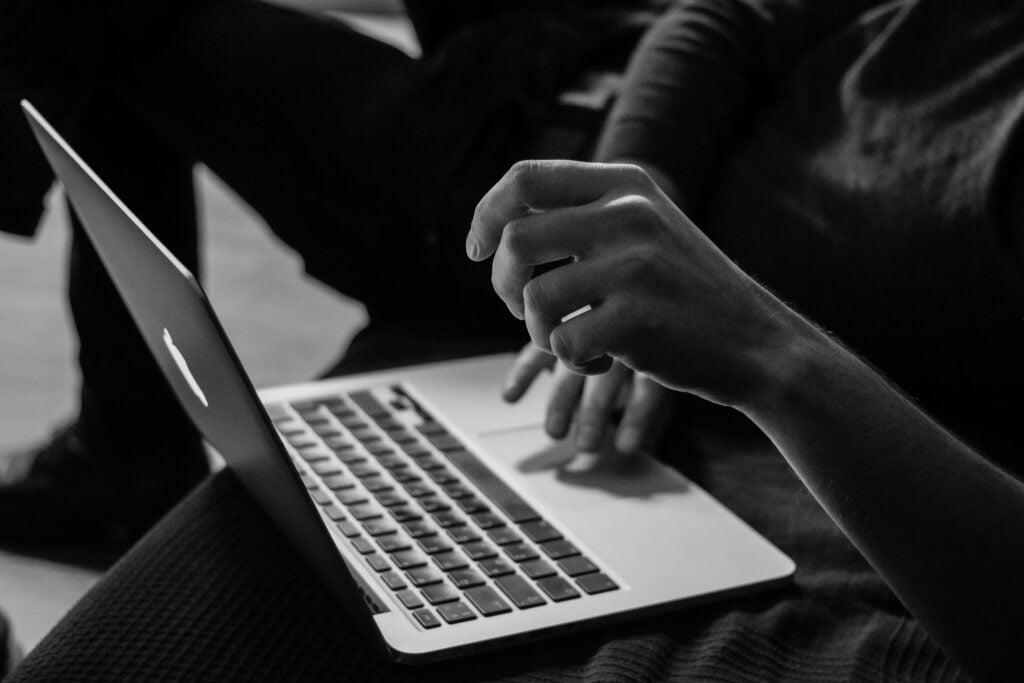Adding Music To Snapchat Story Explained
How to add music to Snapchat story is a great question, and it will add some flair and personality to your snaps. Not only does it make your stories more interesting, but it can also help set the mood and add some excitement. In this detailed guide, we will show you how to add some tunes to your Snapchat stories in a few easy steps. So, if you wish to know how to add music to snap story, what are you waiting for? Start making a perfect snap and adding some new beautiful sounds!
Make Sure You’re Up-To-Date
Foremost, to know how to add music to Snapchat story and make a perfect snap, you will need to install the Snapchat app (obviously). You can download a free application on Google Play if you are an Android user or get it on App Store (for iOS fans).
If you already have the Snapchat app, make sure you’re on the latest version. Having your Snapchat app updated is essential if you want to check how to put music on Snapchat story. Feel free to check the latest updates in your Google Play or App Store account accordingly.
How To Add Music To Snap Story: Take A Snap And Choose A Perfect Song
We’re getting closer to revealing how to add some good music to the Snapchat story! After you make sure you have the latest version of the Snapchat, open the app and create a new story.
Once you take a snap, you will see a “Music” icon located on the right side of the screen.
After you tap the icon, a library of songs will open – choose your perfect one from a list. You can tap on the “Play” button located next to every song to preview.
The Song Library. What’s In There?
As you can see on the screenshot above, the song library contains three columns: “Featured”, “My Favorites”, and “My sounds”. The first two tabs are full of songs from Snapchat partners, while the “My sounds” column contains all the tracks you’ve added to the app previously. If you want to know how to put music on the Snapchat story in detail, let’s take a closer look at those columns.
On “Featured” you can find the featured songs selected by Snapchat.
“My Favorites” column contains a compilation of your favorite songs. To add some tracks here, press the track you like and hold it for a second.
A window will pop up – tap on the “Heart” icon to add the song to the list of favorites.
The latter column, “My sounds”, is a collection of sounds and audio clips that you can add to your story. To add a sound of your own, tap on “Create Sound”. You can upload one from your camera roll or record the sound right away.
If there is no good track that suits your current mood on the list, try using the search bar located at the top of the screen to look for a suitable one.
Final Steps On How To Add Music On Snapchat Story
Let’s move to the final touch – in a few moments, you’ll finally get to know how to put music on your perfect Snapchat story. Choose the song you like most, and it will start playing in the background of your story.
The bar will appear at the bottom of the screen – it is used to adjust the part of the song you’d like to play in your Snapchat story. Simply slide the bar at the bottom to select the part of the track you want to use.
If you’re not happy with the chosen track – no worries! You can easily choose another sound. Simply hit the “Cross” sign on the left. You’ll be brought back to the main screen where you can tap the “Music” button again and choose a new song as it’s described above.
Once you have chosen a suitable track, tap the “Checkmark” icon in the right corner and drag the song tag to place it in its perfect area on your story.
If now you feel that you’re not satisfied with your song choice, tap on the already known “Music” symbol again – it will bring you back to the music library. Here you can choose another tune or remove the existing one by hitting the “Remove Sound” button at the bottom of the screen.
And that’s it! You’ve successfully added music to your Snapchat story. Hit the “Send to” button in the left corner in the bottom of your screen and share it with your Snapchat besties, so they’ll see that now you know how to add music to your snap story.
.
Conclusion
Congratulations! Now you’re a Snapchat professional who knows exactly how to add music to your Snapchat story. We hope you found this guide helpful. If you have any questions, feel free to contact us, and we’ll get back to you as soon as possible. And don’t forget to share our blogs!