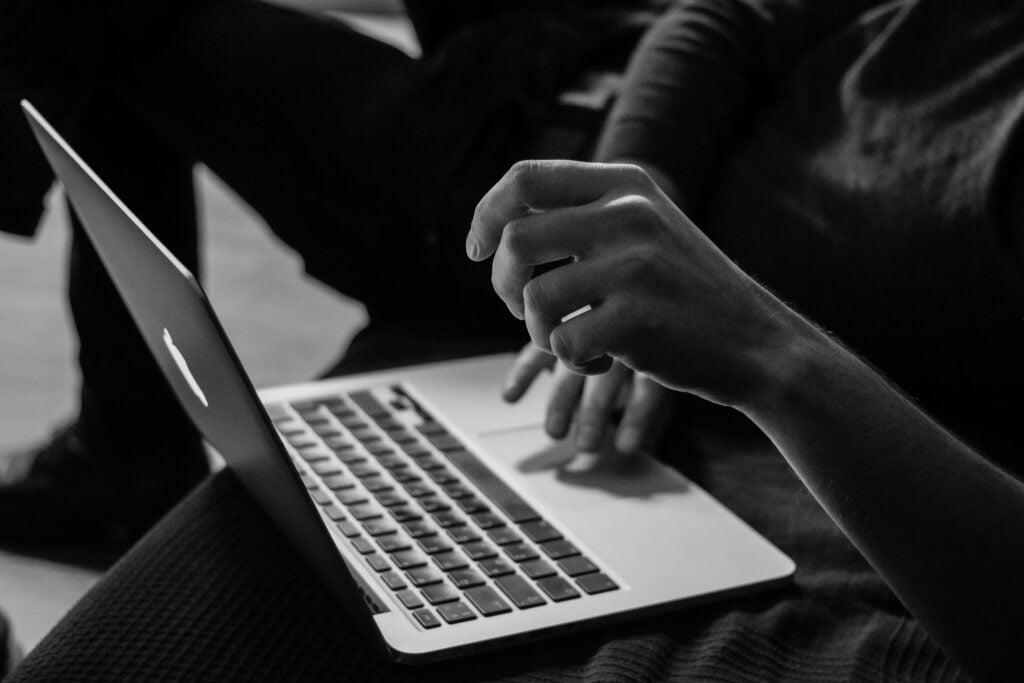Scrolling Down On MacBook Air Explained
Scrolling on a MacBook might be a little different from scrolling on Windows laptops or PCs. Check out our guide in order to find out how to scroll down on MacBook Air. Also, you might need to find out how to delete bookmarks on Mac as well.
How to Scroll Down on MacBook: Three Ways
How to scroll down on MacBook Air? There are three basic ways. Let’s take a closer look.
- Use your trackpad
You can use simple gestures to perform scrolling, zooming, rotating etc. with your Mac’s trackpad. To scroll, you need to place two fingers on the trackpad and move them up and down.
- With the help of keyboard
To scroll up and down on the MacBook Air, simply press up and down keys (arrows) on Mac’s keyboard.
For faster scroll, you may use fn+down and fn+up combination accordingly.
In order to scroll down quicker, you may also press the space key.
- Use a scroll bar
You can usually see a scroll bar down or on the right of the page:
A scroll bar down the right of the webpage page
Simply click on a scroll bar, hold, and move your finger up and down (or left or right, if the scroll bar is located down the page) to navigate a webpage.
Also, you can make some configuration to your scroll bar. In order to do so, follow these steps:
- In the top-left corner of your screen, you can see the Apple icon. After you click the Apple icon, the drop-down menu will appear. Here, pick the “System Preferences” option.
Go to the “System Preferences”
- In the “System Preferences”, go to the “General” menu.
“System Preferences” >>> “General”
- Here, you will see the corresponding settings:
Choose your preferences
- To add more settings, go back to “System Preferences” and click the “Trackpad” menu:
“System Preferences” >>> “Trackpad”
- Here, you can make some changes to the tracking speed, check out the gestures, and play with many other settings.
Conclusion
We hope you’ve found this guide helpful, and now you will not be wondering how to scroll down on MacBook Air. Check out how to undo things on Mac and stay tuned to our website, we will provide you with the best guides.